Introducing the troubleshooting guide for the Advanced Go fire alarm panel, this comprehensive document offers a detailed roadmap for users and servi
Introducing the troubleshooting guide for the Advanced Go fire alarm panel, this comprehensive document offers a detailed roadmap for users and service technicians to address common problems with the system and management and maintenance information. Covering a wide array of functions including time and date settings, zone management, alarm silencing, and system testing, this guide equips readers with the knowledge needed to navigate the panel’s operation levels and address various issues with precision and efficiency.
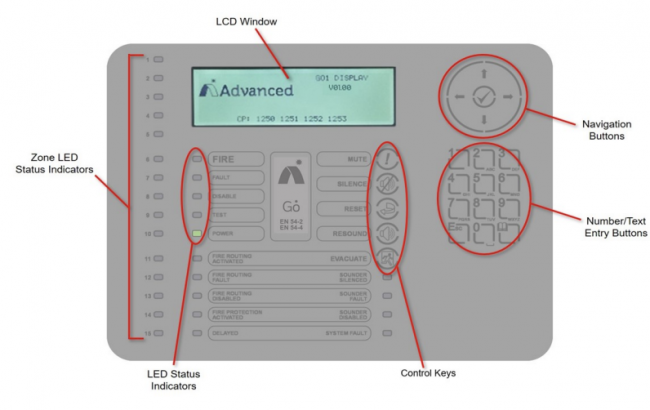
Common faults with the Advanced fire alarm system – Go
The following is a list of the common faults with an Advanced fire alarm system, including user set-up and programming problems:
- Advanced fire alarm system buzzing / beeping: how to stop the buzzer on the Advanced size alarm – Go
- Fault with zone: how to disable / enable a zone on the Advancedfire alarm
- Sounder going off: how to turn off sounder on Advanced fire alarm
- False alarming: how to stop a false alarm on the Advanced fire alarm, and disable outputs
How do I access level 2 on the Advanced Go panel?
Level 2 access can be obtained by entering the Level 2 password when prompted. This allows you to access the Level 2 Menu functions.
How do I set the time and date on the Advanced Go panel?
To set the time and date, navigate to the Time and Date function in the Level 3 Menu. Use the arrow buttons to highlight the option, then directly enter the new time or date using the number buttons.
As soon as a number button is pressed, the display will clear the current setting and show the new value as it is entered. For example:
How can I disable or enable a point/zone within the system on the Advanced Go panel?
You can disable or enable zones and inputs through the Disable Menu. This option allows you to disable a complete zone, disable all input devices except call points, or disable individual input devices. To access the Disable Menu:
- Access Level 2 Menu
- Press Disable
- Navigate to zone/inputs
- Press the ➔ buttons to highlight the required menu option and then press the ✓ button to select it.
If the current User ID does not have the necessary permission, the display prompts for entry of a password to guard against inadvertent changes.
On selecting this option, the display shows a list of the current zones and their current disablement status. For example:
- Press the buttons to scroll through the available zones, or key in a specific zone number.
To disable the entire zone:
- Move over to the Mode column.
- Highlight the existing mode.
- Press the ✓ button.
- A pop-up window will show the possible options:
- Press the buttons to scroll through
- Highlight the required option
- Press the ✓ button to select it.
If you select ALL INPUTS, the pop-up window will disappear, and the State of the Zone is changed to ALL DISABLED.
If you select SELECTED INPUTS, the pop-up window will disappear and a list of the input devices within the selected zone is presented:
- Press the ➔ button for more information on the inputs, including full state, type, analogue value etc.
- Press the buttons to scroll through
- Highlight the required input
- Press the ✓ button to disable it.
- Press the ESC button to exit.
If you select ONLY AUTOMATIC DETECTORS, the pop-up window will disappear, and the State of the Zone is changed to PART DISABLED. Smoke and heat detectors are disabled.
If you select ONLY MANUAL DEVICES, the pop-up window will disappear, and the State of the Zone is changed to PART DISABLED. Manual call points are disabled.
If you select ALL OTHER DEVICES, the pop-up window will disappear, and the State of the Zone is changed to PART DISABLED. Other input devices are disabled.
How do I view the event history on the Advanced Go panel?
The event history can be viewed through the View menu, which is available at Level 2. This menu provides detailed information about the source of fire alarms, faults, and warnings.
- Access Menu Level 2
- Select “View”
How do I conduct an indicator test on the Advanced Go panel?
To conduct an indicator test:
- Access Level 2 Menu
- Select Test Menu
- Select Test Display
This will check the operation of all indicators and the graphical display. All the Indicators are turned on and the entire display is shown in reverse.
During this test, it is possible to test the operation of the ➔, ✓ and 0-9 buttons. When a button is pressed, it is indicated on the display. For example:
Press the ESC button to return to the Test Menu. If no button is pressed for 5 seconds, the display will automatically revert to the normal operating display.
How do I test the buzzer on the Go Panel?
- Access Level 2 Menu.
- Press on “Test Menu”.
- When you select the Test Buzzer option, the internal buzzer will sound for approximately five seconds.
How do I initiate a walk test on the Advanced Go panel?
To initiate a walk test:
- Access Level 2.
- Select Test Menu.
- Select Test Zones.
This function allows you to implement a one-person walk test to test specific call points or detectors in one or more zones.
How can I silence alarms or troubles on the Advanced Go panel?
You can silence alarms by pressing the MUTE button to silence the internal buzzer. Additionally, you can press the SILENCE button to silence the sounders. To clear the alarm condition and restore the panel to normal operation, press the RESET button.
How do I reset alarms on the Advanced Go panel?
To reset alarms, press the RESET button to clear the alarm condition and restore the panel to normal operation.
How do I mute the internal buzzer on the Advanced Go panel?
You can mute the internal buzzer by pressing the MUTE button.
How do I activate/deactivate controls on the Advanced Go panel?
Controls can be activated or deactivated through the Disable Menu. Disabling controls will cancel Level 2 access and return the panel to Level 1 operation.
How do I enable/disable sounders on the Advanced Go panel?
Sounders can be enabled or disabled through the Disable Outputs option in the Disable Menu. This enables the isolation of some or all the outputs, including sounders. To enable/disable sounders:
- Access Level 2
- Head to the Disable option
- Select Outputs – This enables the isolation of some or all the outputs, including sounders.
- Press the buttons to scroll through
- Highlight the ALL SOUNDERS Option
- Press the ✓ button to disable them.
- The display will automatically revert to the Main Disable Menu. The ‘Sounder Disabled’ Indicator will be illuminated.
How do I enable/disable a zone on the Advanced Go panel?
To enable/disable a zone:
- Access Menu Level 2
- Head to the Disable option
- Select Input
This option provides the means to disable a complete zone, disable all input devices except call points, or disable individual input devices. On selecting this option, the display shows a list of the current zones and their current disablement status. For example:
- Press the buttons to scroll through the available zones or key in a specific zone number.
To disable the entire zone:
- Move over to the Mode column.
- Highlight the existing mode.
- Press the ✓ button.
- A pop-up window will show the possible options:
- Press the buttons to scroll through
- Highlight the required option
- Press the ✓ button to select it.
If you select ALL INPUTS, the pop-up window will disappear, and the State of the Zone is changed to ALL DISABLED.
If you select SELECTED INPUTS, the pop-up window will disappear and a list of the input devices within the selected zone is presented:
- Press the ➔ button for more information on the inputs, including full state, type, analogue value etc.
- Press the buttons to scroll through and highlight the required input and then press the ✓ button to disable it.
- Press the ESC button to return.
How do I reset the system on the Advanced Go Fire Panel?
To reset the system, press the RESET button to clear the alarm condition and restore the panel to normal operation.
How can I test a zone on the Advanced Go Fire Panel?
Zones can be tested using the Test Zones function at Level 2. This function allows you to implement a one-person walk test to test specific call points or detectors in one or more zones.
Still, need help?
Book an Advanced fire alarm engineer to fix your Advanced fire alarm fault
We’re specialists in helping fix problems with Advanced fire alarm systems. If you want to fix a fault or book a maintenance engineer to service your Advanced fire alarm, then get in contact with our team. Our fire alarm engineers can provide:
- Fire alarm fault fix: our experienced fire alarm engineers can help fix problems with your Advanced fire alarm
- Maintenance service for Advanced fire alarm: we have maintenance engineers who can visit your site and service your Advanced fire alarm
Our fault-finding and maintenance engineers specialising in ESP alarms operate across the UK. We have Advanced fire alarm engineers in London, Birmingham, Cannock, Leeds, Manchester, Doncaster, Wakefield and York. Book an engineer visit here or email us at help@smartsecurity.support




